- Help Center
- Managing your Teacher Profile
How do I update my resume?
Deleting your old resume and updating your new resume on your Teacher Profile
To delete your old resume and add a new resume to your profile, please follow the instruction below:
1. Log in to www.teachaway.com. Click on your profile picture on the upper-right side of the page.

2. Go to your "Profile" page and click on the "Update Resume" button.
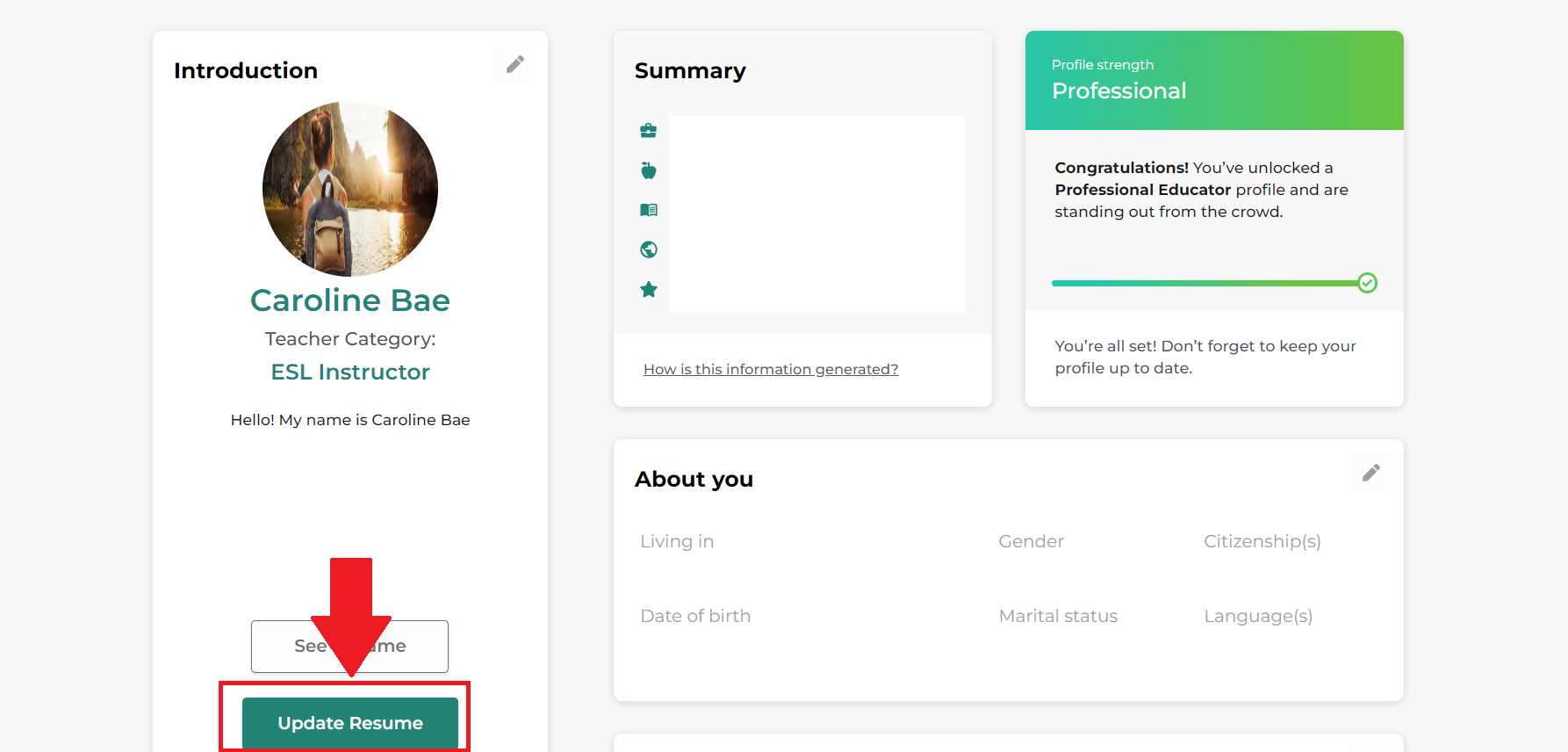
3. Click the "Add Resume" button in the pop-up, upload your new resume file, and click the "upload" button.
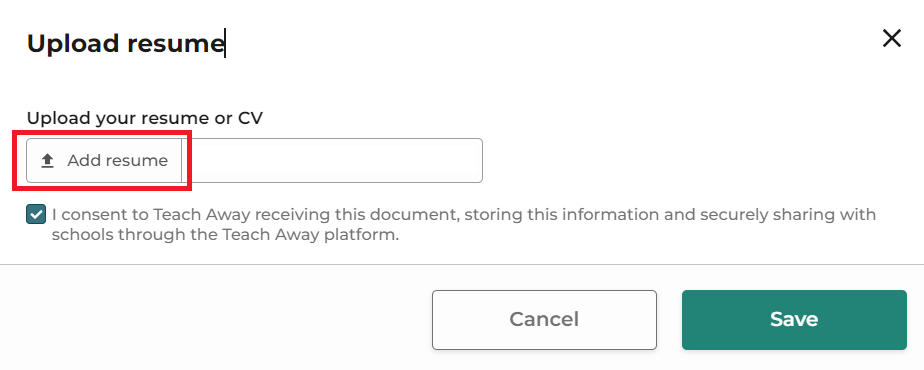
5. On the pop-up screen, you will be able to see that your new resume file has been uploaded. Click the "save" button.